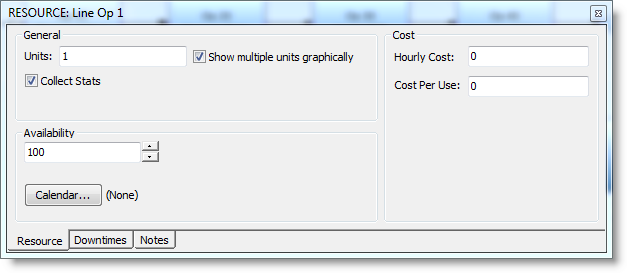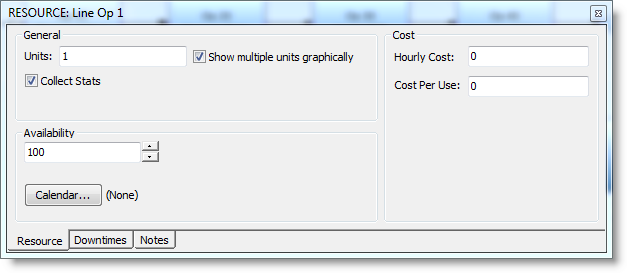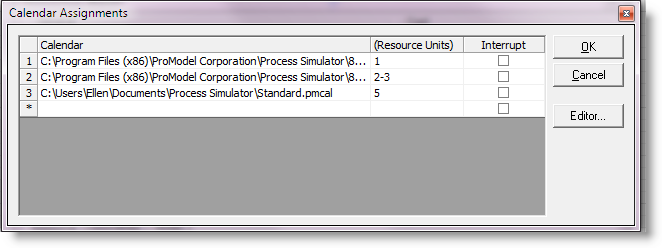Open topic with navigation
Resource Tab
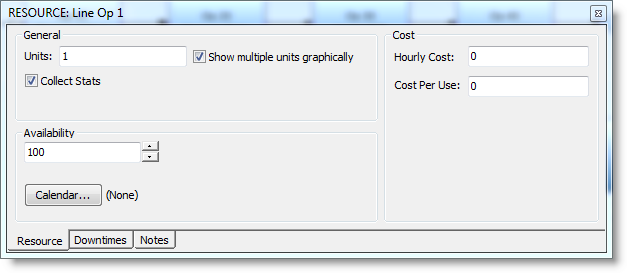
- Units
The quantity or number of units for this particular resource.
- Collect Stats
Check to collect statistics on the resource.
- Show multiple
units graphically Checking this box will add resource
graphics to the layout equal to the number of resource units. All resource
graphics displayed this way will have the same name, but have the unit
number appended to the name.
- Hourly cost
The cost (dollars, pounds, etc.) added
to the entity for each hour this resource is used.
- Cost per use
The cost (dollars, pounds, etc.) added
to the entity each time this resource is used.
- Availability
Enter the percentage of time that the resource is able to
focus on doing work. If the percent is less than 100, interruptions will
occur randomly with an average duration of five minutes each.
- Calendar Opens the
Calendar Assignments dialog used for defining and assigning one or more shift calendars to this
resource. If one or more shifts are assigned, the resource will only be available
during the time defined in the Calendar Editor.
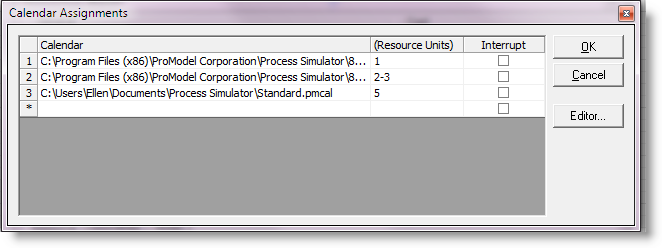
- Calendar List of calendar files (pmcal) that define the shifts for the resource. More than one calendar file can be assigned to specific units of the resource to allow for Resource Shift Carryover. The Browse (...) button displays a list of directories and files for selecting an
existing calendar (.pmcal) file. (Old shift (.sft) files may also be selected.)
- (Resource Units) Enter the number of units for the resource. Numbers and number macros are permitted entries in this field, e.g. 1; 1-3; 1, 4; and Mac1. A zero can be entered so that no resources use the shift, which is helpful if different scenarios use different calendars. When choosing which resources are assigned to shifts with the scenario manager, all numbers for the assignment need to be 0 to disable the shift. If this column is left blank, all units of the resource will use the calendar.
- Interrupt Check this option to
interrupt the resource from its current task when it is time to go on
break or off shift.
- OK Click OK to accept the entries in the dialog.
- Cancel Click Cancel to return to the Resource dialog.
- Editor Opens the Calendar Editor dialog.
If a file is already present in this field, clicking on this button will
launch the Calendar Editor and load the file.
Resource Shift Carryover
Resource shift carryover occurs when a resource is interrupted to go off shift. Rather than requiring the exact unit of that resource to return and complete the work, the entity will automatically make a request for another unit of the resource to continue the work. This allows, for example, another unit assigned to a second shift to take over the work started by the resource on the first shift. In this case a shift carryover occurs for the entity utilizing a resource to perform a task. If there is only one unit defined for the resource, it will simply resume working on the entity when it comes back on shift.
For more information, see Calendar Editor.
© 2015 ProModel Corporation • 556 East Technology Avenue • Orem, UT 84097 • Support: 888-776-6633 • www.promodel.com